Hosted by site sponsor WebMate.
iPad mini Q&A
Update Published October 23, 2024
All Apple Q&As >> iPad mini Q&A (Home) | Also see: All iPad Specs
To be notified of new Q&As, sign up for EveryMac.com's bimonthly email list.
How much internal storage do the iPad mini models have? Is it possible to add external storage? Which external storage option is best for my needs?
All iPad mini models have a fixed capacity and this internal storage cannot be expanded or upgraded subsequently. They do not have an SD card slot.
However, it is possible to easily add external storage to all iPad mini devices either via its Lightning or USB-C port.
Default Internal iPad mini Storage (Skip)
The default storage is provided on the specs page for each iPad mini, but also follows:
iPad mini Model |
Model No |
Internal Storage |
16, 32, 64 GB |
||
16, 32, 64 GB |
||
16, 32, 64 GB |
||
16, 32, 64, 128 GB |
||
16, 32, 64, 128 GB |
||
16, 32, 64, 128 GB |
||
16, 64, 128 GB |
||
16, 64, 128 GB |
||
16, 64, 128 GB |
||
16, 32, 64, 128 GB |
||
16, 32, 64, 128 GB |
||
64, 256 GB |
||
64, 256 GB |
||
64, 256 GB |
||
64, 256 GB |
||
64, 256 GB |
||
64, 256 GB |
||
64, 256 GB |
||
64, 256 GB |
||
128, 256, 512 GB |
||
128, 256, 512 GB |
To reiterate, the default internal storage in all of the iPad mini models cannot be upgraded beyond the amount that was installed at the time of purchase.
External iPad mini Storage Solutions
If you would like to add storage to your iPad mini to hold photos and video, it is possible to add an external storage drive to either via its Lightning port or USB-C port, depending on the series.
Best Lightning & USB-C External iPad mini Storage
For older iPad mini models with a Lightning port -- the original iPad mini released in 2012 through the iPad mini 5th Gen discontinued in 2021 -- a Lightning-equipped USB stick is the way to go.
Although there are any number of older options that also will work, two of the best current external storage options for iPad mini models with a Lightning port are the SanDisk iXpand Flash Drive Go and SanDisk iXpand Flash Drive Luxe, sold by a wide variety of retailers.

Photo Credit: SanDisk (Go - Left; Luxe - Right)
These two devices are similar with the option of 64 GB, 128 GB, or 256 GB of storage and ports on both ends. Both have a Lightning port on one end -- so they can be connected to an iPad mini with a Lightning Port -- and a USB-A port or USB-C port on the other end -- for the Go and Luxe, respectively -- so that they can be connected to an older computer equipped with USB-A ports or a newer computer (or newer iPad mini) with USB-C ports.
The SanDisk iXpand Flash Drive Luxe, in particular, because it has both Lightning and USB-C ports, is a particularly convenient option because it can be used with both old and new iPad mini models alike.
Best USB-C External iPad mini Storage
For the iPad mini 6th Gen introduced in 2021 and later iPad mini models -- including current ones -- all of which have a USB-C port, it is easy to connect to USB-C storage to the tablet.
The previously mentioned SanDisk iXpand Flash Drive Luxe also will work, as would just about any USB-C equipped hard drive or SSD, but two quality and much higher capacity options include the small OWC Envoy Pro mini and larger, but still compact, OWC Envoy Pro Elektron from site sponsor Other World Computing.

Photo Credit: OWC (Envoy Pro mini)
The OWC Envoy Pro mini is designed to be carried or worn on a lanyard, has both USB-A and USB-C ports and capacities up to 2 TB.
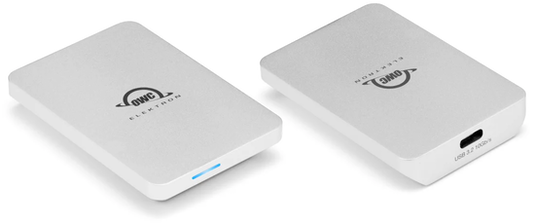
Photo Credit: OWC (Envoy Pro Elektron; Front & Back)
The larger, but still pocketable -- and waterproof -- OWC Envoy Pro Elektron is faster with transfer speeds up to 1011MB/s and available in higher capacities from 240 GB to 4 TB.
iPad mini Storage Summary
By adding external storage to your iPad mini -- either via its Lightning or USB-C port -- it makes it much easier to carry a larger library of music and movies, edit your own photos and video, or move these types of files elsewhere for backup or to free up internal storage space. Accordingly, it is a particularly good option get more out of your existing iPad mini instead of having to buy a new one if storage is the only limitation.
Permalink | Report an Error/Typo | Sign Up for Site Update Notices
<< iPad mini Q&A (Main) | All Apple Q&As
Established in 1996, EveryMac.com has been created by experts with decades of experience with Apple hardware. EveryMac.com includes, and always has included, original research incorporating detailed, hands-on inspection of packaging, computers, and devices as well as extensive real-world use. All information is provided in good faith, but no website or person is perfect. Accordingly, EveryMac.com is provided "as is" without warranty of any kind whatsoever. EveryMac.com, and the authors thereof, shall not be held responsible or liable, under any circumstances, for any damages resulting from the use or inability to use the information within. For complete disclaimer and copyright information please read and understand the Terms of Use and the Privacy Policy before using EveryMac.com. Copying, scraping, or use of any content without expressed permission is not allowed, although links to any page are welcomed and appreciated.
