Hosted by site sponsor WebMate.
Retina MacBook Q&A
Update Published August 15, 2019
All Mac Q&As >> Retina Display MacBook Q&A (Home)
To be notified of new Q&As, sign up for EveryMac.com's bimonthly email list.
How do you connect an external display to the Retina MacBook? What is the maximum supported resolution? What is the best USB-C monitor to use? What adapters are required?
The "Early 2015" and "Early 2016" Retina MacBook models each can simultaneously support the internal display as well as an external display at a resolution as high as 3840x2160 at 30 Hz. Although they can be connected to a 4K display via HDMI, they are not capable of using a 4K display at 60 Hz like MacBook Air and MacBook Pro models available at the same time.
The final Retina MacBook models -- the "Mid-2017" series -- on the other hand, can simultaneously support the internal display as well as up to 4096x2304 at 60 Hz on an external display.
Adapter Options for Older Displays
All Retina MacBook models have a single USB-C port -- and not any kind of "traditional" external display port -- so an adapter is required to connect an older display.
When the first Retina MacBook was released in 2015, an adapter was the only option, but times have changed, and native USB-C monitors now also are available readily.

Photo Credit: Apple, Inc. (USB-C Display Adapters)
Specifically, Apple provides two options to connect an external monitor to the Retina Display MacBook -- the Apple USB-C Digital AV Multiport Adapter (MJ1K2AM/A), which has an HDMI port, and the Apple USB-C VGA Multiport Adapter (MJ1L2AM/A), which has an old school VGA port. If your display is equipped with HDMI or VGA, you then will just need a "traditional" HDMI or VGA cable in addition to the relevant adapter.
If you already have a quality external display of sufficient resolution, an adapter is a good option.
However, if it makes sense to purchase a new display regardless of connectivity or you would prefer to not have to use an adapter with your Retina MacBook to connect an external display, it is most convenient to purchase a display with native USB-C capability.
Although lower resolution displays also will work, it generally is best to purchase an external display that supports the maximum resolution that the notebook can drive. For the "Early 2015" and "Early 2016" Retina MacBook models that is 3840x2160 at 30 Hz.
A native USB-C monitor with a native resolution of 3840x2160 includes the 27-Inch LG Class 4K UHD.

Photo Credit: LG Class 4K UHD (Left), BenQ EW3270U 4K HDR (Right)
The "Mid-2017" Retina MacBook supports a native resolution up to 4096x2304 at 60 Hz. One display that supports this resolution is the 21.5-Inch LG UltraFine 4K. It also will work with the earlier Retina MacBook models, but at a reduced refresh rate of 48 Hz.

Photo Credit: LG (UltraFine 4K)
All of these displays also power the Retina MacBook while connected which is critical for a notebook dependent on a single USB-C port.
What type of video processor is provided by the Retina Display MacBook? Is it "dedicated" or "integrated" memory? Is it upgradable?
Each Retina MacBook has an Intel "integrated" video processor and each is more powerful than its predecessor:
| MacBook | Model Identifier | Video Processor |
| Early 2015 | MacBook8,1 | HD Graphics 5300 |
| Early 2016 | MacBook9,1 | HD Graphics 515 |
| Mid-2017 | MacBook10,1 | HD Graphics 615 |
Regardless of model, the graphics processor in the Retina MacBook models share 1.5 GB of system memory and it cannot be upgraded at the time of purchase or later.
How can you "force" or "hack" the Retina Display MacBook models to run at the native resolution or otherwise fit more on screen than by default?
The Retina Display MacBook models, regardless of generation, have a 12" color display with 2304x1440 native resolution at 226 ppi. However, the screen is "pixel doubled" so that it effectively looks like half the resolution, just with more four times as much detail as a pre-Retina display. Doubled, the resolution would be 1152x720, and that is an option, but it ships scaled as 1280x800 by default to provide more "room" on screen. In addition to the default, scaled resolutions of 1440x900, 1280x800, 1152x720, and 1024x640 are choices, too.
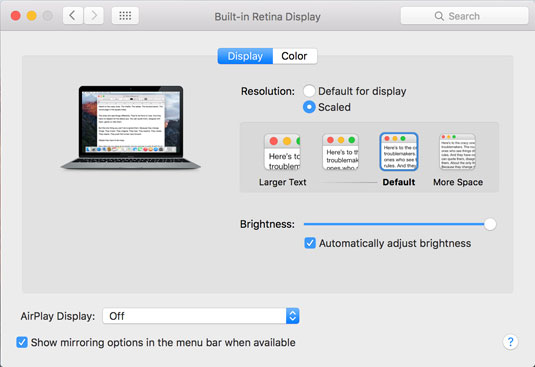
Photo Credit: EveryMac.com
Unlike the Retina Display MacBook Pro and Retina 4K/5K iMac models, there is no way to see additional resolutions, such as the native one, within the "Displays" Control Panel on the Retina MacBook.
However, for more resolution options, the free Retina DisplayMenu and inexpensive QuickRes and SwitchResX third-party software may be of interest.
If you find QuickRes or SwitchResX useful, EveryMac.com strongly encourages registering the software to support continued development.
Permalink | Report an Error/Typo | Sign Up for Site Update Notices
<< Retina Display MacBook Q&A (Main) | All Mac Q&As
Established in 1996, EveryMac.com has been created by experts with decades of experience with Apple hardware. EveryMac.com includes, and always has included, original research incorporating detailed, hands-on inspection of packaging, computers, and devices as well as extensive real-world use. All information is provided in good faith, but no website or person is perfect. Accordingly, EveryMac.com is provided "as is" without warranty of any kind whatsoever. EveryMac.com, and the authors thereof, shall not be held responsible or liable, under any circumstances, for any damages resulting from the use or inability to use the information within. For complete disclaimer and copyright information please read and understand the Terms of Use and the Privacy Policy before using EveryMac.com. Copying, scraping, or use of any content without expressed permission is not allowed, although links to any page are welcomed and appreciated.
