Hosted by site sponsor WebMate.
Apple Silicon MacBook Pro Q&A
Update Published October 21, 2025
All Mac Q&As >> Apple Silicon MacBook Pro Q&A (Home)
To be notified of new Q&As, sign up for EveryMac.com's bimonthly email list.
What version of the macOS is pre-installed on the Apple Silicon MacBook Pro?
Different Apple Silicon MacBook Pro models originally shipped with different versions of the macOS:
MacBook Pro Model |
Original macOS |
13-Inch MacBook Pro 2020 |
macOS 11.0.1 (20B29) |
14-Inch MacBook Pro 2021 |
macOS 12.0.1 (21A558) |
16-Inch MacBook Pro 2021 |
macOS 12.0.1 (21A558) |
13-Inch MacBook Pro 2022 |
macOS 12.4 (21F2092) |
14-Inch MacBook Pro Early 2023 |
macOS 13.2 (22D49) |
16-Inch MacBook Pro Early 2023 |
macOS 13.2 (22D49) |
14-Inch MacBook Pro Late 2023* |
macOS 14.1* (23B2073) |
16-Inch MacBook Pro Late 2023 |
macOS 14.1 (23B2073) |
14-Inch MacBook Pro 2024 |
macOS 15.0† (24A8332) |
16-Inch MacBook Pro 2024 |
macOS 15.0† (24A8332) |
14-Inch MacBook Pro 2025 |
macOS 26.0‡ (25A8353) |
* Unusually, some entry-level MacBook Pro "M3" 8 CPU/10 GPU 14" models shipped with macOS Ventura (macOS 13.5, build 22G2074), but these models also are compatible with the same subsequent versions of the macOS as their contemporaries.
† Upon initial start up, the 2024 MacBook Pro models prompted the user to immediately upgrade to macOS 15.1 (24B2083), which is required to use the Apple Intelligence feature.
‡ Upon initial start up, the 2025 MacBook Pro prompted the user to immediately upgrade to macOS 26.0.1 (25A8364).
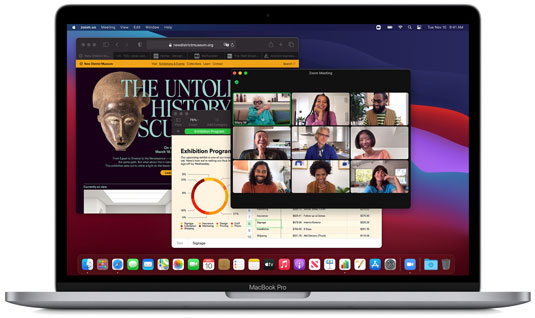
Photo Credit: Apple, Inc. (Apple Silicon MacBook Pro)
All Apple Silicon MacBook Pro models, regardless of the operating system installed initially, are fully compatible with the latest version of the macOS.
How do you transfer data from an older Mac to an Apple Silicon MacBook Pro? Are adapters required?
Just as Apple explains for other recent Macs, the company notes that you can transfer data from an older Mac to a new Apple Silicon MacBook Pro using the "Migration Assistant" application:
- Connect both Macs to the same Wi-Fi network, which is easiest, but may take hours depending on the amount of data to transfer and the speed of the network connection.
- Connect a Time Machine backup of your older Mac stored on an external USB hard drive to your new Apple Silicon MacBook Pro. If your older Mac does not have a USB-C/Thunderbolt 3 port and you are not using a storage drive equipped with a USB-C port, you will need to use an Apple USB-C to USB adapter (MJ1M2AM/A), Apple USB-C Digital AV Multiport Adapter (MJ1K2AM/A), or Apple USB-C VGA Multiport Adapter (MJ1L2AM/A) to connect the older drive to the new Apple Silicon MacBook Pro.
Apple's own support site provides specific instructions that should be reviewed before attempting to transfer data. As a precaution, EveryMac.com also would recommend that you create an extra backup of your old Mac before attempting to transfer any data between systems.
How do you restore the operating system on the Apple Silicon MacBook Pro?
Apple does not include a physical restoration method for the Apple Silicon MacBook Pro models.
Instead of including a recovery operating system on optical media or a USB stick, the operating system on the Apple Silicon MacBook Pro models uses a built-in "macOS Recovery" function.
To access the macOS Recovery function, simply boot your Mac and continue to press and hold the power button. Momentarily, a window with startup options will appear. Click the "Gear Icon" listed as "Options" then select Continue to start the recovery process.
Additional details about "macOS Recovery" specific to Macs equipped with an Apple Silicon processor is available on the Apple Support Site.
Can the Apple Silicon MacBook Pro run iPad apps?
Yes, for the most part. Apple Silicon MacBook Pro models run macOS Big Sur (macOS 11) or later. These models do not boot the iOS, but they are capable of running iOS apps written for the iPhone and iPad unmodified (unless the developer opts-out). Better developers may tweak their apps to be a bit more "Mac like" as well.
Can the Apple Silicon MacBook Pro run older macOS apps?
Yes, mostly. The majority of macOS apps that will run on late model Intel-based Macs also will run on Apple Silicon MacBook Pro models courtesy of Apple's "Rosetta 2" software environment.
Can the Apple Silicon MacBook Pro run Windows?
Unlike Intel-based Macs, the Apple Silicon MacBook Pro models cannot boot into Windows directly. However, they are capable of running Windows via versions of Parallels Desktop and VMWare Fusion written specifically for Apple Silicon processors.
Permalink | Report an Error/Typo | Sign Up for Site Update Notices
<< Apple Silicon MacBook Pro Q&A (Main) | All Mac Q&As
Established in 1996, EveryMac.com has been created by experts with decades of experience with Apple hardware. EveryMac.com includes, and always has included, original research incorporating detailed, hands-on inspection of packaging, computers, and devices as well as extensive real-world use. All information is provided in good faith, but no website or person is perfect. Accordingly, EveryMac.com is provided "as is" without warranty of any kind whatsoever. EveryMac.com, and the authors thereof, shall not be held responsible or liable, under any circumstances, for any damages resulting from the use or inability to use the information within. For complete disclaimer and copyright information please read and understand the Terms of Use and the Privacy Policy before using EveryMac.com. Copying, scraping, or use of any content without expressed permission is not allowed, although links to any page are welcomed and appreciated.
