Hosted by site sponsor WebMate.
iPad Q&A
Update Published April 25, 2025
All Apple Q&As >> iPad Q&A (Home) | Also see: All iPad Specs
To be notified of new Q&As, sign up for EveryMac.com's bimonthly email list.
Can the regular iPad models be used as an external display for a Mac or PC? Which regular iPad models support Sidecar?
Originally, the iPad models were not designed to be used as a second display for a Mac or PC and Apple did not provide this capability out of the box.
However, clever programmers wrote third-party software to add this capability and it became quite possible to use any iPad running iOS 7 or later as an external display (only the original iPad is not capable of running iOS 7 or later). Early versions of software only connected via Wi-Fi and often were slow and laggy, but later software made it possible to connect from a computer directly to the iPad via its 30-pin or Lightning port and worked very well. Of course, Wi-Fi networks can be much faster now, too.
iPad Sidecar Support (iOS 13 & Later/macOS Catalina & Later)
As a new feature introduced with iOS 13 (iPadOS), in conjunction with macOS Catalina (10.15), Apple knocked off the functionality of these independent apps and integrated it with the company's operating systems. This functionality remains in subsequent and current versions of the iPadOS, too.
This feature now is called "Sidecar" and among regular iPad models, it allows the iPad (6th Gen) and later models to be used as a second display for a Mac:
Sidecar-Compatible iPad Models |
Model No |
Some iPad mini, iPad Air, and iPad Pro models also are compatible.
iPad External Display Software for Mac & Windows
If you have compatible hardware, you might as well use Sidecar these days, but if you have an older iPad (and/or an older Mac, a Windows PC, or an Android device), one of these pioneering apps may come in handy.
Three apps worth considering to use your iPad as a second display with your Mac or PC include Duet Display, iDisplay, and Splashtop XDisplay.
All four apps work in effectively the same way with one app for the iPad and a companion app installed on the "paired" computer.
Duet Display
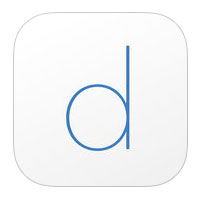 Reportedly designed by former Apple engineers, Duet Display widely is considered to be the leader for this type of app. After being disappointed by an earlier app from another company, EveryiPad.com discovered this app and found it to work well. It only connects via 30-pin, Lightning, or USB-C and does not offer a Wi-Fi connected solution.
Reportedly designed by former Apple engineers, Duet Display widely is considered to be the leader for this type of app. After being disappointed by an earlier app from another company, EveryiPad.com discovered this app and found it to work well. It only connects via 30-pin, Lightning, or USB-C and does not offer a Wi-Fi connected solution.
The current version of Duet Display is compatible with Macs running OS X 10.9 (Mavericks) or higher and Windows 7 and higher as well as all iPad models running iOS 10 or later.
iDisplay
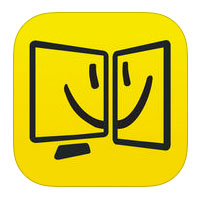 Early versions of iDisplay only connected an iPad to a computer via Wi-Fi, but the current version supports both direct cable connection and Wi-Fi options.
Early versions of iDisplay only connected an iPad to a computer via Wi-Fi, but the current version supports both direct cable connection and Wi-Fi options.
The current version of iDisplay is compatible with OS X 10.9 or higher and Windows XP or higher and all iPad models running iOS 8 or later.
Splashtop XDisplay
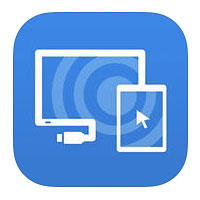 Splashtop XDisplay is a more recent entry to the game, but from a developer with extensive experience developing iOS business apps.
Splashtop XDisplay is a more recent entry to the game, but from a developer with extensive experience developing iOS business apps.
Splashtop XDisplay is compatible with Macs running OS X 10.9 or higher and Windows 7 or higher and all iPad models running iOS 7 or higher.
Of these four apps, EveryiPad.com would suggest Duet Display because it is a well designed app and one that we have used personally, although it is the most expensive.
iDisplay is well worth considering particularly if you have an older Windows PC running Windows XP and AirDisplay is well worth considering if you have a Mac running OS X 10.8 (Mountain Lion) and a strong Wi-Fi connection. Splashtop XDisplay has a more barebones interface, but it is cheap.
Buy a Portable Monitor Instead
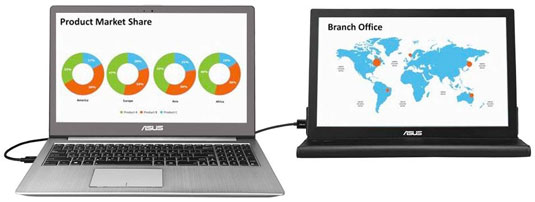
Photo Credit: ASUS, Inc. (ASUS Notebook & MB169+ USB Portable Monitor)
If you like the idea of using an iPad as a second compact display for a Mac or Windows PC, you might prefer to instead purchase a travel monitor like a Mac compatible Asus USB Portable Monitor.
These portable monitors tend to be physically larger than an iPad, and don't work as a tablet computer, but they doesn't weigh much more, have a greater viewable area, and cost much less.
iPad as Second Display Summary
Ultimately, the iPad is too expensive just to use as a second display for a Mac or Windows PC. However, if you have an iPad that you carry with you in addition to a notebook computer, using the iPad both as a tablet and as a second display can be a convenient way to save space when traveling.
Using an older iPad as a second display also is a good way to repurpose it at home if you have subsequently purchased a newer iPad and you would like to add another smaller external monitor to an existing multi-display Mac or PC setup (or you do not currently have sufficient funds to purchase an external monitor for your Mac or Windows PC).
If you just want a compact second display to carry on the road with a Mac or Windows notebook, an Asus USB Portable Monitor might be even better for you.
Permalink | Report an Error/Typo | Sign Up for Site Update Notices
<< iPad Q&A (Main) | All Apple Q&As
Established in 1996, EveryMac.com has been created by experts with decades of experience with Apple hardware. EveryMac.com includes, and always has included, original research incorporating detailed, hands-on inspection of packaging, computers, and devices as well as extensive real-world use. All information is provided in good faith, but no website or person is perfect. Accordingly, EveryMac.com is provided "as is" without warranty of any kind whatsoever. EveryMac.com, and the authors thereof, shall not be held responsible or liable, under any circumstances, for any damages resulting from the use or inability to use the information within. For complete disclaimer and copyright information please read and understand the Terms of Use and the Privacy Policy before using EveryMac.com. Copying, scraping, or use of any content without expressed permission is not allowed, although links to any page are welcomed and appreciated.
