Hosted by site sponsor WebMate.
Silver Tower Mac Pro (No Optical Drive, 2019+) Q&A
Update Published December 8, 2021
All Mac Q&As >> Silver Tower Mac Pro No Optical Q&A (Home)
To be notified of new Q&As, sign up for EveryMac.com's bimonthly email list.
How do you upgrade the storage in the "2019" Mac Pro? How many internal drives of what type actually are supported? What is the best external storage option?
Please note that this Q&A explains how to upgrade the storage in the "2019" Tower and Rack-Mount Mac Pro models (A1991/A2304, MacPro7,1).
Unlike tower Mac Pro models of yesteryear, which had four 3.5" hard drive bays and two 5.25" optical drive bays for a multitude of internal storage options, the "2019" Mac Pro models only directly internally accommodate one or two SSD modules.
Identification Help
At the moment, the "2019" Mac Pro models are distinctive, but subsequent models may look similar and more specific information for identification purposes can be helpful.
Accordingly, for the purpose of upgrading the storage, the "2019" Mac Pro models in tower cases can be collectively identified by the A1991 Model Number and 3203 EMC Number and those in rack-mountable cases can be collectively identified by the A2304 Model Number and 3413 EMC Number. They also all can be collectively identified by the Model Identifier in software.
To locate the model identifier, select "About This Mac" under the Apple Menu on the computer, click the "More Info..." button, and click the "System Report" button. Regardless of the case type, all "2019" Mac Pro models share model identifier MacPro7,1.
More details about specific identifiers are provided in EveryMac.com's exhaustive Mac Identification section.
EveryMac.com's Ultimate Mac Lookup feature also can identify these models by their Serial Numbers.
Official Internal SSD Upgrade Options
By default, the standard Mac Pro "Eight Core" 3.5 (2019) model is equipped with a single 256 GB SSD module. At the time of purchase, Apple also offers 1 TB, 2 TB, 4 TB, or 8 TB of SSD storage configured with two 512 GB, two 1 TB, two 2 TB, or two 4 TB SSD modules for an additional US$400, US$800, US$1400, and US$2600, respectively. These SSD modules appear to use proprietary connectors, but they are removable.
After system purchase, Apple offers expensive SSD upgrade kits for a US$200 premium over the cost of having the upgrade performed initially (1 TB is US$600, 2 TB is US$1000, 4 TB is US$1600, and 8 TB is US$2800).

Photo Credit: Apple, Inc. ("2019" Mac Pro SSD Upgrade Kit)
Apple buries upgrade instructions on its website, but the process of swapping out the modules is straightforward.
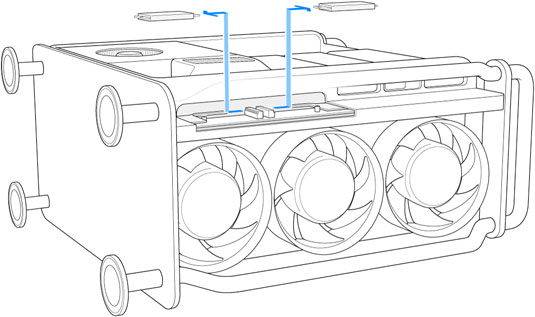
Photo Credit: Apple, Inc. ("2019" Mac Pro SSD Removal)
Unfortunately, because the SSDs are controlled by Apple's T2 security chip, it seems unlikely that more affordable third-party replacements for these modules will become available.
Third-Party Internal SSD Upgrade Options (PCIe)
Thankfully, because the "2019" Mac Pro models have eight PCIe slots, third-parties have been able to release PCIe cards equipped with fast NVMe storage for literally hundreds of dollars less than the default Apple upgrade options.

Photo Credit: Other Word Computing (Accelsior 1M2 PCIe NVMe SSD)
Site sponsor Other World Computing offers a variety of PCIe cards equipped with SSD storage that are compatible with the "2019" Mac Pro.
These PCIe cards range from the inexpensive OWC Accelsior 1M2 (above) -- which supports a single SSD for up to 4 TB of storage and 3400 MB/s of performance -- to the high-end OWC Accelsior 8M2 (below) -- which supports a whopping eight SSDs for as much as 64 TB of storage and 12,000 MB/s of performance.

Photo Credit: Other Word Computing (Accelsior 8M2 PCIe NVMe SSD)
OWC provides this helpful video of the PCIe card installation procedure, as well:
From this video, it is clear that installing an SSD via a PCIe slot in the "2019" Mac Pro models is simple. However, if you do not feel comfortable installing a PCIe card yourself -- or simply do not have the time to do so -- professional installation never is a bad idea.
External SSD Storage Options
If you don't want to mess with internal SSD upgrades for your "2019" Mac Pro, or you've already managed to put the PCIe slots to good use, these systems also are well equipped with four fast Thunderbolt 3 ports -- two on a pre-installed Apple I/O card in the half-length x4 PCIe slot and two on the top of the case -- that easily can be used for external storage.
Although just about any Thunderbolt 3 external storage drive will work, including simple one drive plug-and-play options like the OWC Envoy Pro EX and OWC Thunderblade, the high-performance "2019" Mac Pro used for serious production work is perhaps best suited for a massive, expandable storage solution like the OWC Thunderbay Flex 8.
The OWC Thunderbay Flex 8 can accommodate as many as eight 2.5" or 3.5" drives for as much as 144 TB of storage with data transfer speeds up to 2750MB/s:
The OWC Thunderbay Flex 8 has dual Thunderbolt 3 ports and a DisplayPort 1.4 port on the back as well as one USB-C port, two USB 3.2 (USB-A) ports, and SD 4.0 and CFexpress card readers on the front. It has a x4 lane PCIe expansion slot, also.
"2019" Mac Pro Storage Purchase Options
In the US (and many other countries), site sponsor Other World Computing sells all of the above internal and external storage options for the "2019" Mac Pro as well as others.
In the UK and Ireland, site sponsor Flexx sells "2019" Mac Pro compatible PCIe SSD storage solutions with free shipping. The company provides flat rate shipping to France, Germany, and Switzerland and inexpensive shipping for all of Europe, too.
Permalink | Report an Error/Typo | Sign Up for Site Update Notices
<< Mac Pro No Optical Drive (2019+) Q&A (Main) | All Mac Q&As
Established in 1996, EveryMac.com has been created by experts with decades of experience with Apple hardware. EveryMac.com includes, and always has included, original research incorporating detailed, hands-on inspection of packaging, computers, and devices as well as extensive real-world use. All information is provided in good faith, but no website or person is perfect. Accordingly, EveryMac.com is provided "as is" without warranty of any kind whatsoever. EveryMac.com, and the authors thereof, shall not be held responsible or liable, under any circumstances, for any damages resulting from the use or inability to use the information within. For complete disclaimer and copyright information please read and understand the Terms of Use and the Privacy Policy before using EveryMac.com. Copying, scraping, or use of any content without expressed permission is not allowed, although links to any page are welcomed and appreciated.
