Hosted by site sponsor WebMate.
Retina Display MacBook Pro Q&A
Update Published December 1, 2021
All Mac Q&As >> Retina Display MacBook Pro Q&A (Home)
To be notified of new Q&As, sign up for EveryMac.com's bimonthly email list.
Which SD card storage solution is best for the Retina Display MacBook Pro? Which models are compatible? Is this type of storage safe?
These days, particularly if you are a content creator who uses his or her Retina Display MacBook Pro for audio, photo, or video production work, it seems that there never is enough storage space available.

Photo Credit: Apple, Inc. (Retina Display MacBook Pro Models -- 13" Left, 15" Right)
Although the best solution for most users is to upgrade the internal SSD in the 13-Inch or 15-Inch Retina Display MacBook Pro to the largest capacity possible, this upgrade is time consuming and even with a high capacity SSD installed you still may be ravenous for more storage. Consequently, external storage solutions are well worth considering, too.
One interesting option is to use the SDXC card slot on these models as external storage rather than just using it to transfer photos or video from a camera to a computer.
SD cards are not as protected as an internal SSD and should not be thought of as permanent storage, but they are more convenient than internal storage or physically larger external storage in many situations.
Identification Help
Although all 13" and 15" Retina Display MacBook Pro models have an SDXC-capable SD card slot, they do not all use the same physical size SD card storage solutions and it is important to identify your specific model accordingly.
These notebooks with different sized SD card storage options often share Model Numbers, but they can be readily identified externally by EMC Number or by Model Identifier in software.
As the site has done for more than two decades, EveryMac.com has diligently hand documented these details for your convenience:
Retina MBP |
Subfamily |
Model ID |
EMC |
Mid-2012 |
|||
Mid-2012 |
|||
Mid-2012 |
|||
Late 2012 |
|||
Late 2012 |
|||
Early 2013 |
|||
Early 2013 |
|||
Early 2013 |
|||
Early 2013 |
|||
Early 2013 |
|||
Late 2013 |
|||
Late 2013 |
|||
Late 2013 |
|||
Late 2013 |
|||
Late 2013 |
|||
Late 2013 |
|||
Late 2013 |
|||
Late 2013 |
|||
Mid-2014 |
|||
Mid-2014 |
|||
Mid-2014 |
|||
Mid-2014 |
|||
Mid-2014 |
|||
Mid-2014 |
|||
Mid-2014 |
|||
Mid-2014 |
|||
Early 2015 |
|||
Early 2015 |
|||
Early 2015 |
|||
Mid-2015 |
|||
Mid-2015 |
|||
Mid-2015 |
|||
Mid-2015 |
|||
Mid-2015 |
EveryMac.com's Ultimate Mac Lookup feature also can uniquely identify these models by their Serial Number, which is listed on the underside near the EMC number and within the operating system alongside the model identifier. More details about specific identifiers are provided in EveryMac.com's extensive Mac Identification section.
Best Retina MacBook Pro SD Card Storage Solutions
The two best companies that produce SD card storage solutions for the Retina Display MacBook Pro are Transcend and Nifty (no longer online).
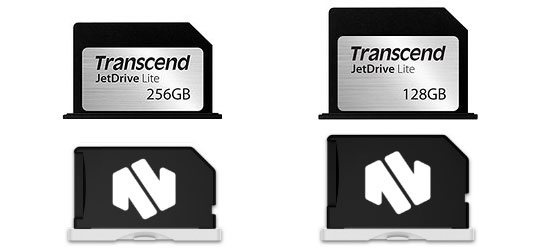
Photo Credit: Transcend Information Inc. (Top), Nifty Drives (Bottom)
Although these products look similar, they actually are quite different in design and you may prefer one or the other for your specific needs.
Established in 1988, Transcend is a well-respected manufacturer of RAM and trusted for quality products. The JetDrive Lite line of SD card storage for the Retina MacBook Pro is available with either 128 GB or 256 GB of storage and designed to sit snuggly into its compatible Retina MacBook Pro with the end poking out just enough to be able to remove it easily.
The now discontinued Nifty MiniDrive product line consists of size-specific aluminum and plastic adapters designed to hold an existing microSD from another company of your choosing. Each fits flush with its compatible Retina MacBook Pro and includes a small "hook" tool to remove it. The Nifty MiniDrive products no longer are available new, but still can be found on the used market.
As different SD Card storage options are compatible with different systems, make sure to buy the one that is size specific to your Retina MacBook Pro:
Retina MBP 13" |
Transcend |
Nifty |
Late 2012 |
JetDrive Lite 330 |
Nifty R13 |
Early 2013 |
JetDrive Lite 330 |
Nifty R13 |
Late 2013 |
JetDrive Lite 330 |
Nifty R13 |
Mid-2014 |
JetDrive Lite 330 |
Nifty R13 |
Early 2015 |
JetDrive Lite 330 |
Nifty R13 |
Retina MBP 15" |
Transcend |
Nifty |
Mid-2012 |
JetDrive Lite 350 |
Nifty Pro |
Early 2013 |
JetDrive Lite 350 |
Nifty Pro |
Late 2013 |
JetDrive Lite 360 |
Nifty R15 |
Mid-2014 |
JetDrive Lite 360 |
Nifty R15 |
Mid-2015 |
JetDrive Lite 360 |
Nifty R15 |
All of these products work like a compact high capacity USB stick or a tiny version of an "old school" floppy disk. Just insert it into the SD Card slot and it appears on the desktop like any other removable storage. Simple.
Avoiding Data Loss with SD Card Storage Solutions
All storage can fail, whether it is a "traditional" hard drive or SSD or an SD card, but using a reliable SD card storage solution from a quality company like Transcend or a Nifty MiniDrive with an installed microSD card from a quality manufacturer should be safe. You still should backup your data regularly, though.
There was at least one SD card storage product from an unproven startup that combined flash memory of unknown quality with proprietary software of unknown quality to "pair" the storage from your internal SSD and the SD card together on a "permanent" basis.
Using software to merge storage between an internal non-removable SSD and an external removable SD card is a bad idea and should be avoided as there is a significant risk of data loss. In fact, this "pairing" setup now effectively has been shown to cause data loss as well as compatibility problems when updating the macOS. If you encounter any of these types of products on the used market, they should be avoided.
Ultimately, remember that (1) an SD Card is removable and should be used as removable storage rather than permanent storage, (2) it is important to only use an SD Card from a quality, known manufacturer, and (3) backup your data on a regular basis whether you use a hard drive, an SSD, or an SD card. If you follow these three tips, your data should be in good hands.
SD Card Storage Purchase Options
In the UK and Ireland, site sponsor Flexx sells the full range of Transcend JetDrive Lite models for the Retina MacBook Pro with free shipping. The company provides flat rate shipping to France, Germany, and Switzerland and inexpensive shipping for all of Europe, too.
Also see:
- How do you upgrade or replace the storage in the 13-Inch Retina Display MacBook Pro models? Is it the same storage and process as the 15-Inch Retina Display MacBook Pro? Is it possible?
- How do you upgrade or replace the storage in the 15-Inch Retina Display MacBook Pro models? Is it even possible?
Permalink | Report an Error/Typo | Sign Up for Site Update Notices
<< Retina Display MacBook Pro Q&A (Main) | All Mac Q&As
Established in 1996, EveryMac.com has been created by experts with decades of experience with Apple hardware. EveryMac.com includes, and always has included, original research incorporating detailed, hands-on inspection of packaging, computers, and devices as well as extensive real-world use. All information is provided in good faith, but no website or person is perfect. Accordingly, EveryMac.com is provided "as is" without warranty of any kind whatsoever. EveryMac.com, and the authors thereof, shall not be held responsible or liable, under any circumstances, for any damages resulting from the use or inability to use the information within. For complete disclaimer and copyright information please read and understand the Terms of Use and the Privacy Policy before using EveryMac.com. Copying, scraping, or use of any content without expressed permission is not allowed, although links to any page are welcomed and appreciated.
